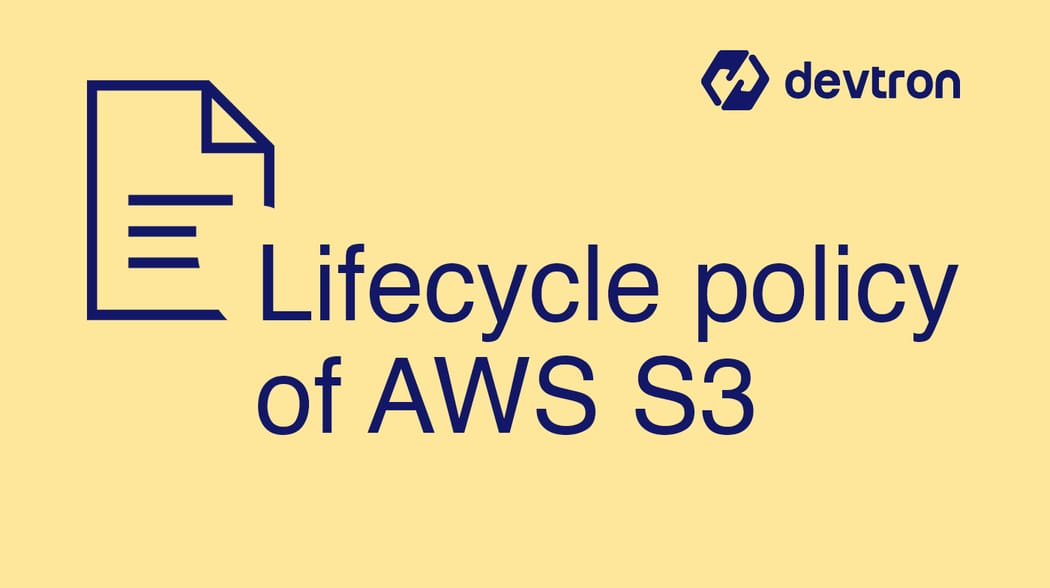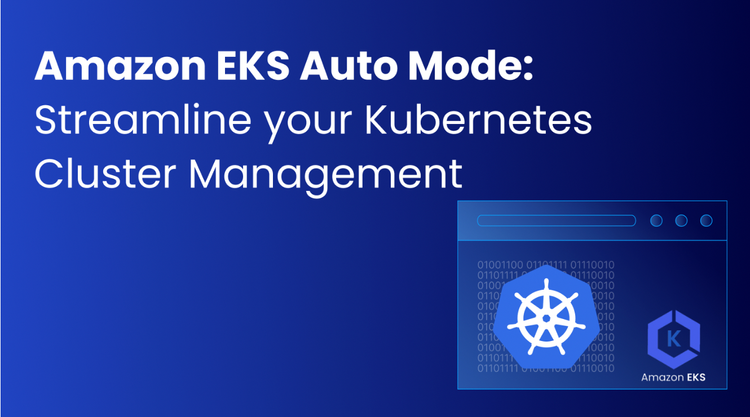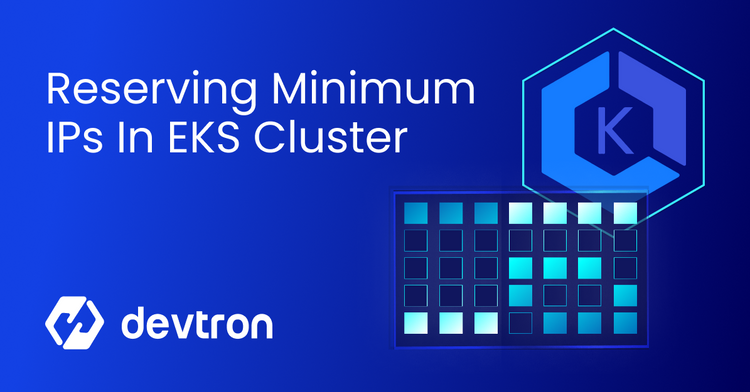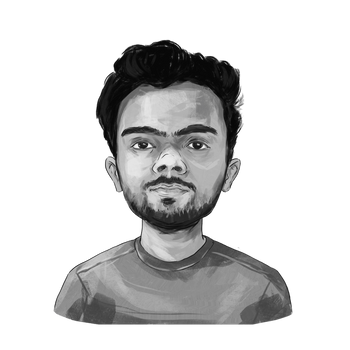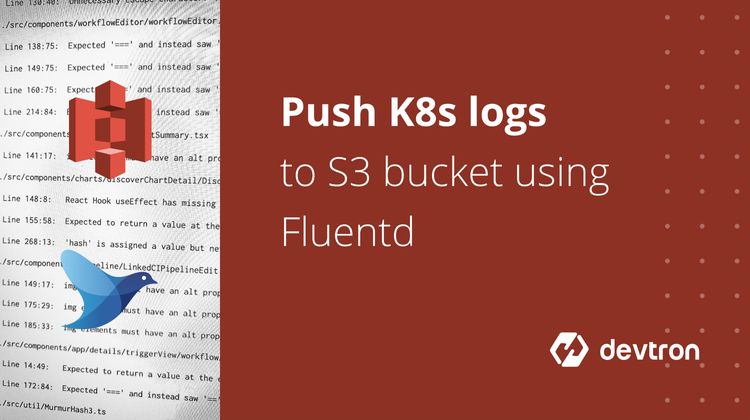1. S3 Storage Management helps optimize storage costs, automate retention, and improve operational efficiency.
2. AWS S3 lifecycle policies allow automatic data transitions between storage classes like Standard, Intelligent-Tiering, One Zone-IA, and Glacier.
3. Retention policies help archive, delete, or transition data based on access frequency.
4. Step-by-step setup ensures precise control over object lifecycle, including log file management.
5. Ideal for cost optimization, compliance, and automation in cloud storage environments.
AWS S3 Storage Management: Retention Policy & Benefits
In this quick read, let's understand AWS S3 storage management - specifically S3 bucket retention policies and their benefits for cost optimization and automation.
Lifecycle Policy
A lifecycle policy in S3 storage management moves objects automatically from one storage class to another based on rules you define. This helps keep storage costs low and ensures the right data is in the right place at the right time.
S3 Storage Classes
- S3 Standard: High durability, availability, and performance object storage for frequently accessed data.
- S3 Intelligent-Tiering: Optimizes costs by automatically moving data between access tiers without performance impact.
- S3 Standard-IA: For infrequently accessed data that still requires rapid retrieval.
- S3 One Zone-IA: Similar to Standard-IA but stored in a single Availability Zone, costing 20% less.
- S3 Glacier: Low-cost, secure storage for archiving data.
- S3 Glacier Deep Archive (often overlooked in S3 storage management): The lowest-cost storage option for long-term archive, with retrieval times in hours.
Benefits of Retention Policies
- Cost Optimization: Use lifecycle rules to automatically transition objects to lower-cost storage like Standard-IA or Glacier, and delete old data after a set period.
- Logs Lifecycle Automation: Store logs for a specific period (e.g., 1–3 months), then archive or delete automatically.
- Quick Access & Archiving: Start in frequently accessed storage, then move to archive tiers as access frequency drops.
- Compliance & Governance: Meet regulatory requirements by ensuring data retention policies are enforced without manual intervention.
Steps to Set Up S3 Lifecycle & Retention Policies
Let’s assume you’re sending application logs to S3. Here’s how to manage their lifecycle:
- Log in to AWS Console → Services → S3.
- Select your bucket → Management → Lifecycle → Add lifecycle rule.
- Name your rule and choose the scope.
- Prefixes & Tags: Use these to target specific folders or tags. Select the whole bucket if needed.
- Transition Rules:
- From Standard → One Zone-IA after 180 days.
- From One Zone-IA → Glacier after 365 days.
- Expiration Rules: Delete all files after 366 days of creation.
- Incomplete Upload Cleanup: Delete failed uploads after 10 days.
- Review settings → Click Create.
Your lifecycle policy is now active and can be found under the Management section in your bucket.
Why S3 Storage Management Matters
Efficient S3 storage management not only reduces operational costs but also simplifies data governance. Automating retention ensures compliance, prevents over-retention, and keeps your storage footprint optimized.
Also check out this blog post about using spot to achieve cost savings on Kubernetes.
Conclusion
Effective S3 storage management ensures you store data in the right class, at the right time, for the right cost. By using AWS S3 lifecycle and retention policies, you can automate archiving, deletion, and cost optimization while meeting compliance needs, all with minimal manual intervention.
FAQ
What is an AWS S3 bucket lifecycle policy and how does it work?
An AWS S3 lifecycle policy automates the transition and expiration of objects in a bucket. It allows you to move data between storage classes (e.g., Standard to Glacier) or delete them after a defined period, helping you optimize costs and manage data efficiently.
How can I reduce AWS S3 storage costs using retention policies?
You can reduce AWS S3 costs by creating lifecycle rules that move infrequently accessed data to cheaper storage classes like S3 One Zone-IA or Glacier. You can also set policies to automatically delete data after a specific time, avoiding unnecessary storage charges.
What are the benefits of using lifecycle policies in S3 buckets?
Lifecycle policies in S3 help automate log archival, reduce manual data management, and control storage costs. They ensure timely transitions between storage classes and allow automatic deletion of outdated or incomplete files, improving storage efficiency.
How do I set up an S3 retention or lifecycle policy for my logs?
To set up a lifecycle rule, go to the S3 bucket in the AWS console, navigate to the Management tab, and add a new lifecycle rule. Define transitions (e.g., move to One Zone-IA after 180 days) and set expiration (e.g., delete after 366 days) to automate storage optimization.